DragonBoard 410c(Debian)の定期的なリブート対策
どうもDragonBoardでリブートが頻発するのは自分だけの現象ではなかったようです。 Facebookでも同じ現象の方が多くなってきているようです(?)
このエントリーは過去のエントリーからの継続ネタになります。概ねの解決編となります。
しかし、Bluetoothをオフにして、HDMIも接続しなければほとんどリブートしないみたいですね。
syslogの内容でvblank time outという部分みると、もしかしたらHDMIの方が原因なのかも…?
前回のエントリーではこういう感じで締めくくってみたのですが、実際に実験をしてみました。
Bluetoothを有効化する
Bluetoothを無効化していたので、まずは有効化させます。
$ sudo systemctl enable bluetooth.service $ sudo systemctl start bluetooth.service
HDMIを外す
そして、本体からMHDMIケーブルを外して再起動します。
$ tail -f /var/log/messages
一応、syslogを確認しながら長時間動作を確認します。 開始から一日以上経ちましたが、安定して動作しているようです。
原因は…
本当の原因はHDMI側の処理だったのかなと思います。
自分の場合、実際にはヘッドレスな運用をすることがほとんどなので、これであれば問題ないかなと思いました。とはいうもののXを使いたいということはたまにあります。例えば、OpenCVなどで画像を表示したいという場合などです。
そこでWindowsのリモートデスクトップ接続からも使えるようにします。
リモートデスクトップ接続の設定を行う。
過去に行ったRaspberryPiでの設定をベースに行います。
念のため、x11vncのパッケージがあるか確認します。
$ sudo apt-chache search x11vnc
ssvnc - Enhanced TightVNC viewer with SSL/SSH tunnel helper
x11vnc - VNC server to allow remote access to an existing X session
x11vnc-data - data files for x11vnc
無事存在していました。ではインストール作業を行います。
$ sudo apt-get install xrdp $ sudo apt-get install x11vnc
これでOKです。
x11vncの設定
VNC接続用のパスワードファイルを作成します。
$ x11vnc -storepasswd Enter VNC password: Verify password: Write password to /home/linaro/.vnc/passwd? [y]/n Password written to: /home/linaro/.vnc/passwd
これで準備は完了です。コマンドラインからx11vncを起動します。-usepwは先程作成したパスワードファイルを使用するという意味になります。
$ x11vnc -usepw 03/06/2017 09:46:46 -usepw: found /home/linaro/.vnc/passwd 03/06/2017 09:46:46 x11vnc version: 0.9.13 lastmod: 2011-08-10 pid: 2998 03/06/2017 09:46:46 XOpenDisplay("") failed. 03/06/2017 09:46:46 Trying again with XAUTHLOCALHOSTNAME=localhost ... 03/06/2017 09:46:46 03/06/2017 09:46:46 *** XOpenDisplay failed. No -display or DISPLAY. 03/06/2017 09:46:46 *** Trying ":0" in 4 seconds. Press Ctrl-C to abort. 03/06/2017 09:46:46 *** 1 2 3 4 03/06/2017 09:46:50 *** XOpenDisplay of ":0" successful. 03/06/2017 09:46:50 03/06/2017 09:46:50 Using X display :0 03/06/2017 09:46:50 rootwin: 0x205 reswin: 0x2200001 dpy: 0xe4366350 03/06/2017 09:46:50 03/06/2017 09:46:50 ------------------ USEFUL INFORMATION ------------------ 03/06/2017 09:46:50 X DAMAGE available on display, using it for polling hints. 03/06/2017 09:46:50 To disable this behavior use: '-noxdamage' 03/06/2017 09:46:50 03/06/2017 09:46:50 Most compositing window managers like 'compiz' or 'beryl' 03/06/2017 09:46:50 cause X DAMAGE to fail, and so you may not see any screen 03/06/2017 09:46:50 updates via VNC. Either disable 'compiz' (recommended) or 03/06/2017 09:46:50 supply the x11vnc '-noxdamage' command line option. 03/06/2017 09:46:50 03/06/2017 09:46:50 Wireframing: -wireframe mode is in effect for window moves. 03/06/2017 09:46:50 If this yields undesired behavior (poor response, painting 03/06/2017 09:46:50 errors, etc) it may be disabled: 03/06/2017 09:46:50 - use '-nowf' to disable wireframing completely. 03/06/2017 09:46:50 - use '-nowcr' to disable the Copy Rectangle after the 03/06/2017 09:46:50 moved window is released in the new position. 03/06/2017 09:46:50 Also see the -help entry for tuning parameters. 03/06/2017 09:46:50 You can press 3 Alt_L's (Left "Alt" key) in a row to 03/06/2017 09:46:50 repaint the screen, also see the -fixscreen option for 03/06/2017 09:46:50 periodic repaints. 03/06/2017 09:46:50 03/06/2017 09:46:50 XFIXES available on display, resetting cursor mode 03/06/2017 09:46:50 to: '-cursor most'. 03/06/2017 09:46:50 to disable this behavior use: '-cursor arrow' 03/06/2017 09:46:50 or '-noxfixes'. 03/06/2017 09:46:50 using XFIXES for cursor drawing. 03/06/2017 09:46:50 GrabServer control via XTEST. 03/06/2017 09:46:50 03/06/2017 09:46:50 Scroll Detection: -scrollcopyrect mode is in effect to 03/06/2017 09:46:50 use RECORD extension to try to detect scrolling windows 03/06/2017 09:46:50 (induced by either user keystroke or mouse input). 03/06/2017 09:46:50 If this yields undesired behavior (poor response, painting 03/06/2017 09:46:50 errors, etc) it may be disabled via: '-noscr' 03/06/2017 09:46:50 Also see the -help entry for tuning parameters. 03/06/2017 09:46:50 You can press 3 Alt_L's (Left "Alt" key) in a row to 03/06/2017 09:46:50 repaint the screen, also see the -fixscreen option for 03/06/2017 09:46:50 periodic repaints. 03/06/2017 09:46:50 03/06/2017 09:46:50 XKEYBOARD: number of keysyms per keycode 10 is greater 03/06/2017 09:46:50 than 4 and 100 keysyms are mapped above 4. 03/06/2017 09:46:50 Automatically switching to -xkb mode. 03/06/2017 09:46:50 If this makes the key mapping worse you can 03/06/2017 09:46:50 disable it with the "-noxkb" option. 03/06/2017 09:46:50 Also, remember "-remap DEAD" for accenting characters. 03/06/2017 09:46:50 03/06/2017 09:46:50 X FBPM extension not supported. 03/06/2017 09:46:50 X display is capable of DPMS. 03/06/2017 09:46:50 -------------------------------------------------------- 03/06/2017 09:46:50 03/06/2017 09:46:50 Default visual ID: 0x21 03/06/2017 09:46:50 Read initial data from X display into framebuffer. 03/06/2017 09:46:50 initialize_screen: fb_depth/fb_bpp/fb_Bpl 24/32/4096 03/06/2017 09:46:50 03/06/2017 09:46:50 X display :0 is 32bpp depth=24 true color 03/06/2017 09:46:50 03/06/2017 09:46:50 Autoprobing TCP port 03/06/2017 09:46:50 Autoprobing selected TCP port 5900 03/06/2017 09:46:50 Autoprobing TCP6 port 03/06/2017 09:46:50 Autoprobing selected TCP6 port 5900 03/06/2017 09:46:50 listen6: bind: Address already in use 03/06/2017 09:46:50 Not listening on IPv6 interface. 03/06/2017 09:46:50 fb read rate: 91 MB/sec 03/06/2017 09:46:50 fast read: reset -wait ms to: 10 03/06/2017 09:46:50 fast read: reset -defer ms to: 10 03/06/2017 09:46:50 The X server says there are 16 mouse buttons. 03/06/2017 09:46:50 screen setup finished. 03/06/2017 09:46:50 The VNC desktop is: linaro-alip:0 PORT=5900 ****************************************************************************** Have you tried the x11vnc '-ncache' VNC client-side pixel caching feature yet? The scheme stores pixel data offscreen on the VNC viewer side for faster retrieval. It should work with any VNC viewer. Try it by running: x11vnc -ncache 10 ... One can also add -ncache_cr for smooth 'copyrect' window motion. More info: http://www.karlrunge.com/x11vnc/faq.html#faq-client-caching
これで接続準備ができましたので接続テストを行います。
リモートデスクトップ接続ツールを起動して
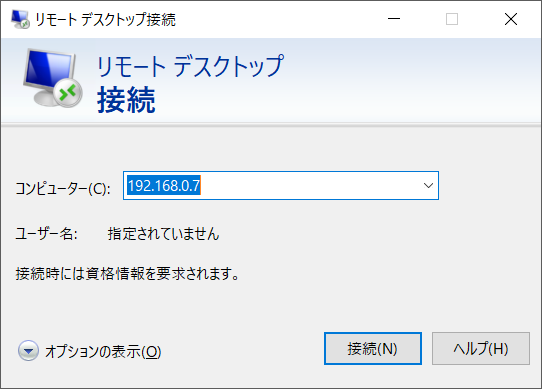
無事に接続ができるとxrdpの接続画面が表示されます。
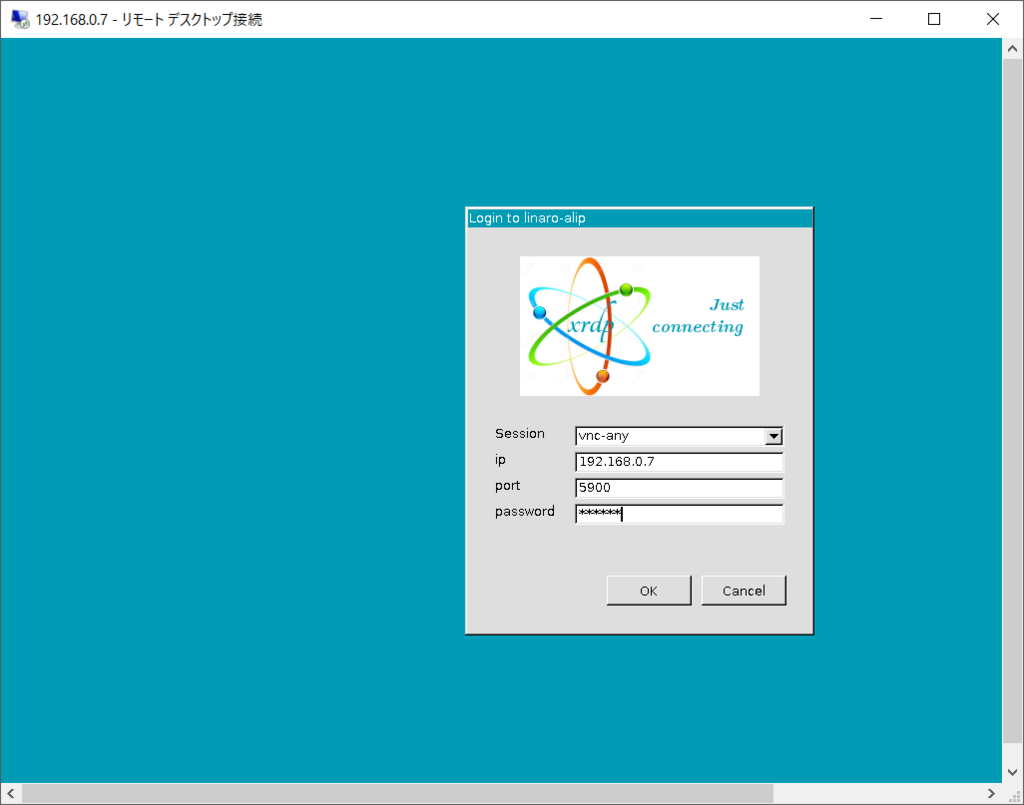
Session : vnc-any IP : DragonboadのIPアドレス port : 5900 password : 先程設定したパスワード
と入力して【OK】ボタンをクリックします。

無事に接続できました。(画面は接続後ターミナルを立ち上げてみています) あとは、自動で起動するように設定を行っていきます。 とりあえず、Ctrl+cでx11vncを終了します。
設定ファイルを生成します。
$ mkdir /home/linaro/.config/autostart/
$ vim /home/linaro/.config/autostart/x11vnc.desktop
【x11vnc.desktop】
[Desktop Entry] Encoding=UTF-8 Type=Application Name=X11VNC Comment= Exec=x11vnc -forever -display :0 -rfbauth /home/linaro/.vnc/passwd StartupNotify=false Terminal=false Hidden=false
これでOKです。後は自動ログインの設定を行えば問題ないのですが、RaspberryPiの様にraspi-configで設定ができないのですが…何もしなくても再起動するとx11vncが起動していました。ターミナルからのログインはしていません。
なんとかこれでXが使用できるようになりました。
おわりに
無事にXも使えるし、Bluetoothも使えるようになりました。これでおおよその問題も解決できたかなと思います。
ただ、リモートで使うXがRaspberryPiよりもかなり遅く感じます。